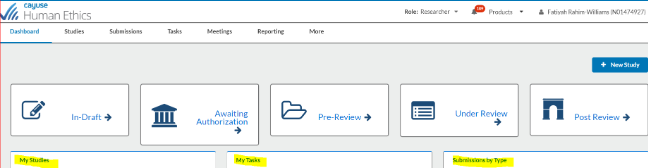How to Submit for Cayuse Human Ethics
Greetings Cayuse Researchers!
STEPS for creating a protocol submission for IRB review in CAYUSE:
- Once logged in, you’ll be on your HOME page.
- See “Products” on the right-hand side. There is a horse icon

- Click the drop-down menu.
- Scroll down to “Human Ethics.” Click there
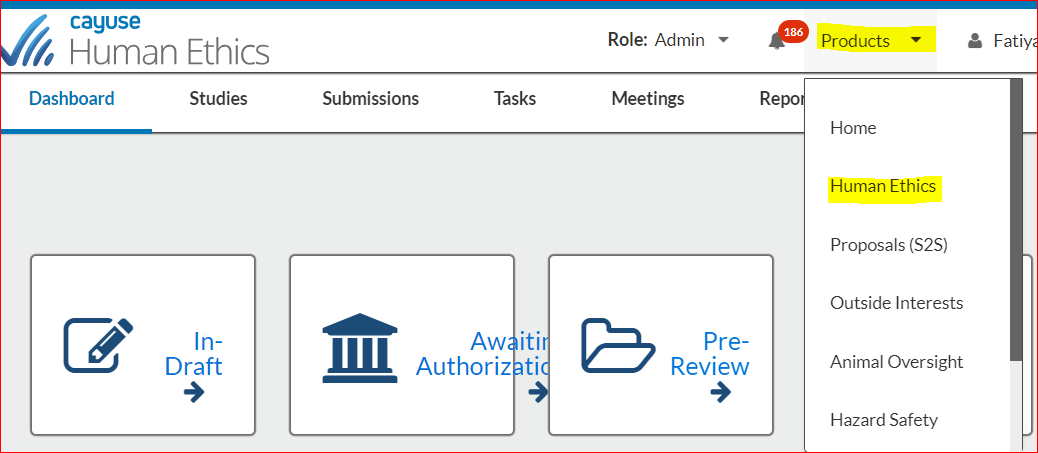
You will come to the page where on the right-hand side you will see “+New Study.” Click there.

Next, you’ll come to the page where you will see “Study Details” in a black box.
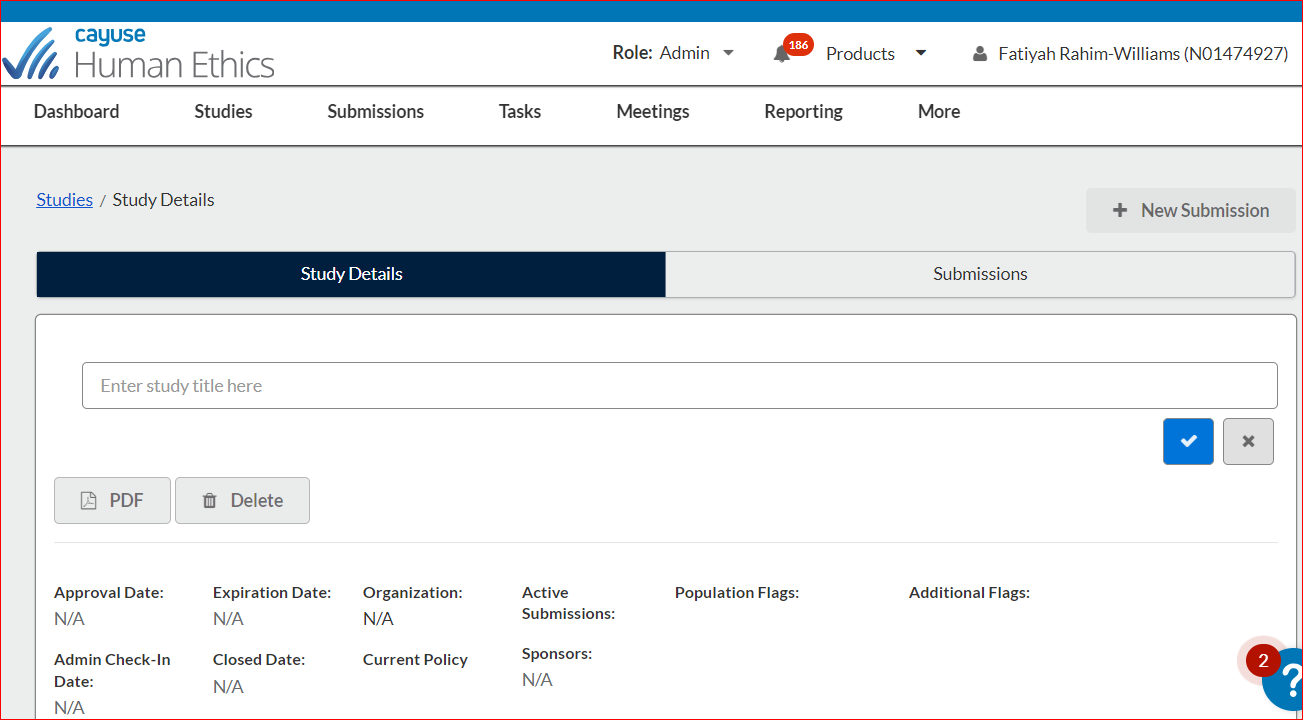
Now type in a title for a project. Doesn’t matter the title since this is a training exercise.
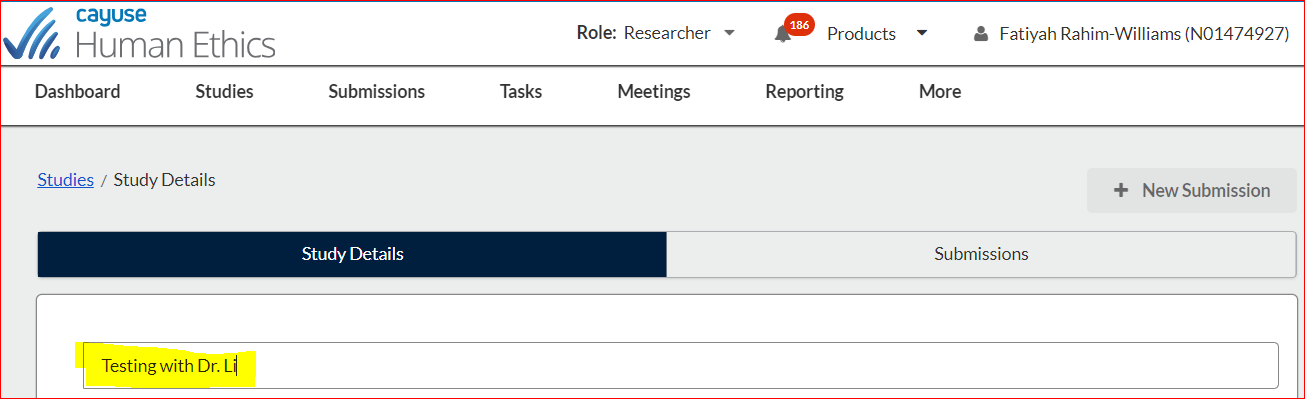
On the right-hand side, you’ll see a blue box with a white check mark. Click there.
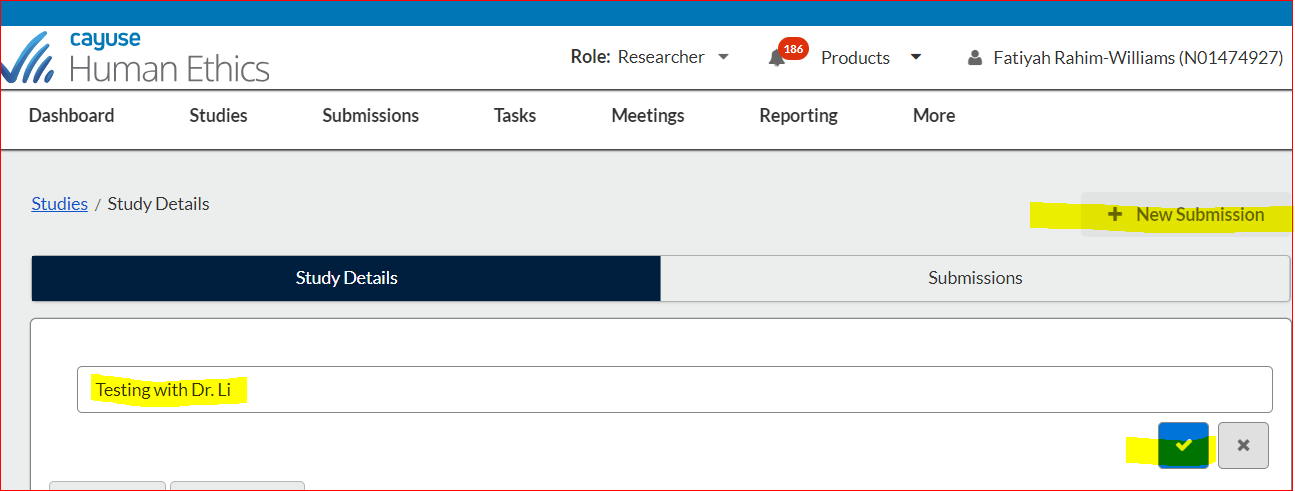
Right above the blue box with the white check mark, you’ll see “+New Submission.” Click there.
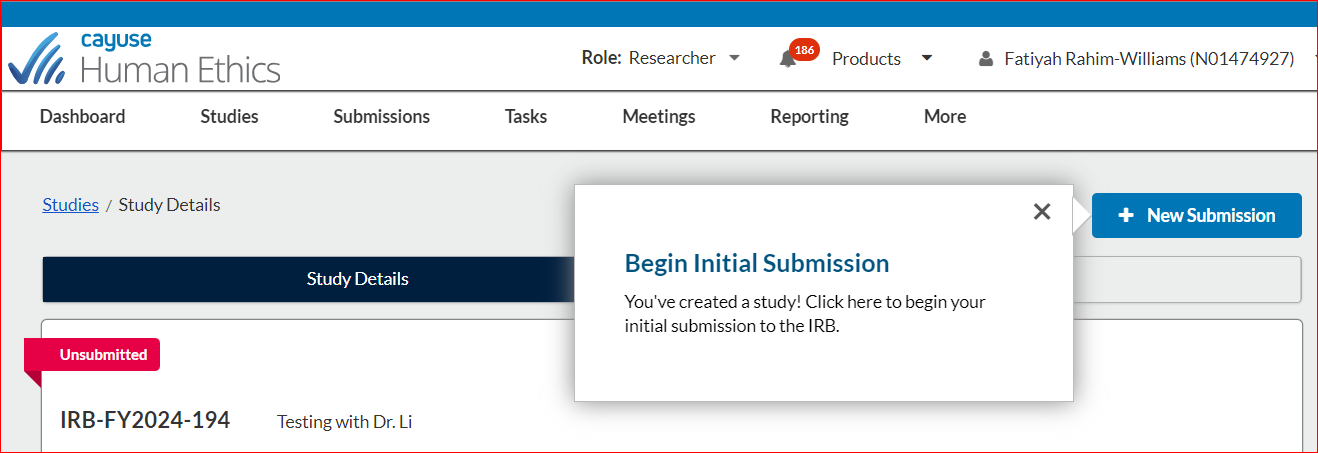
Click “+New Submission” on right-hand side. See the word “Initial.” Click there.
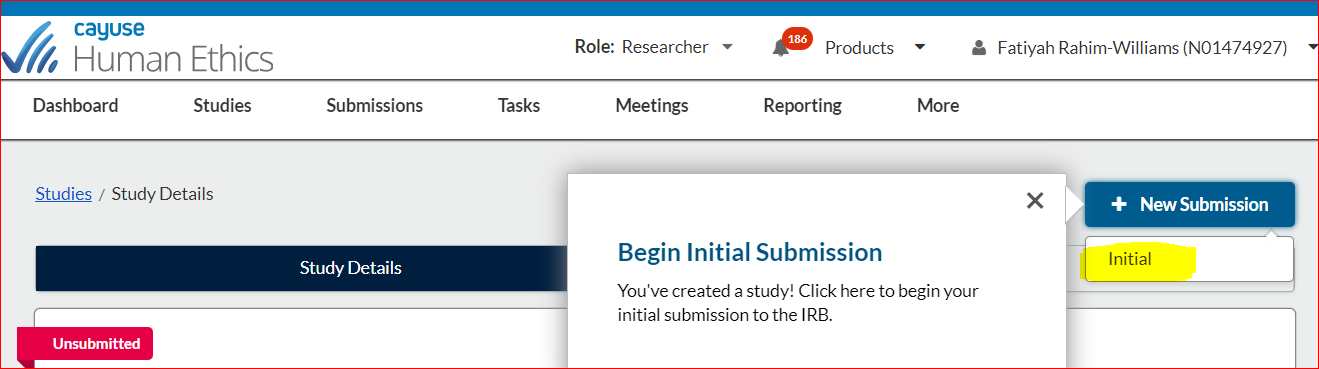
You’ll be brought to this page where you will see “Edit.” Click “Edit.” You’ll also see an ID # has been assigned to the study and the title is there next to the study ID #.
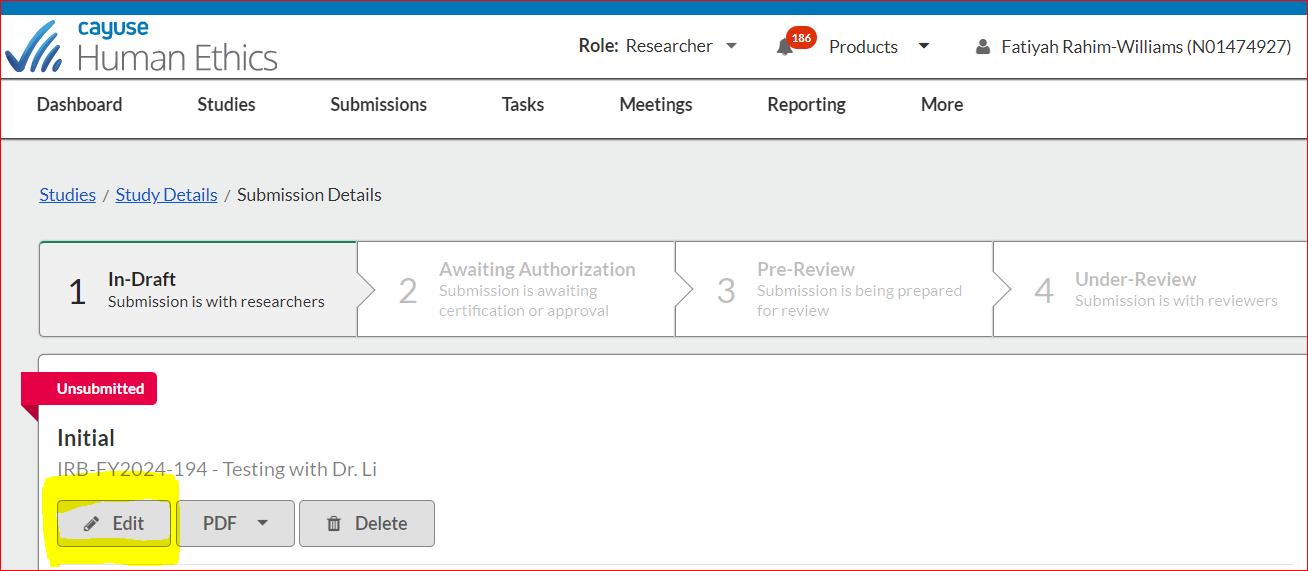
u will now be brought to the “Submission Detail page where you will start to build your project the same as when you are in the University of North Florida IRB Protocol smart form template. This page builds the Cayuse smart form of the project. Click sections on the left to begin. Based on what you select, differenct sections will open. Play with it. You can’t break anything! 😊
As you build your project, you will get white check marks on the left-hand side in each section when you have completed the section as required. Once you get finished and get to the bottom where the submit button is, the system will not allow you to submit the project if any checkmark is missing.
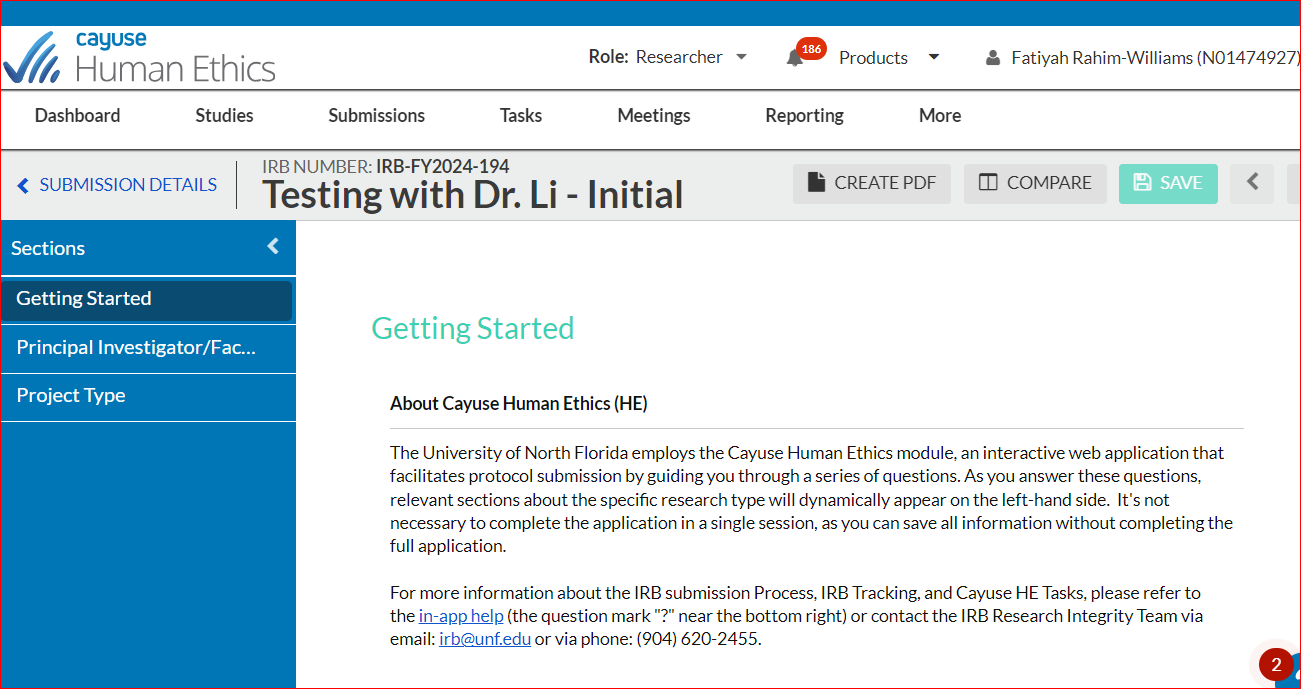
Note the white checkmarks on the left. This will indicate to you that you have all sections completed and can now submit the project for review.
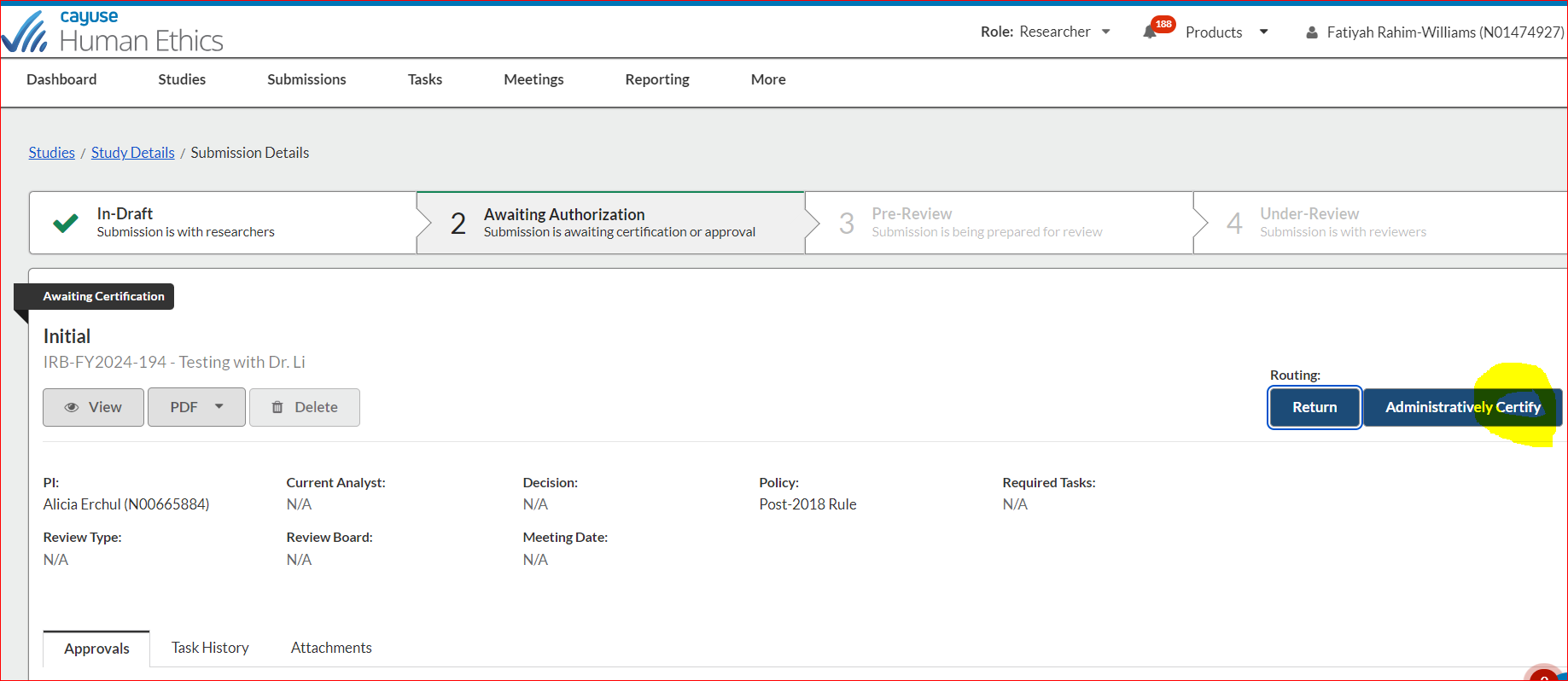
When you are ready to submit, click “Confirm.”
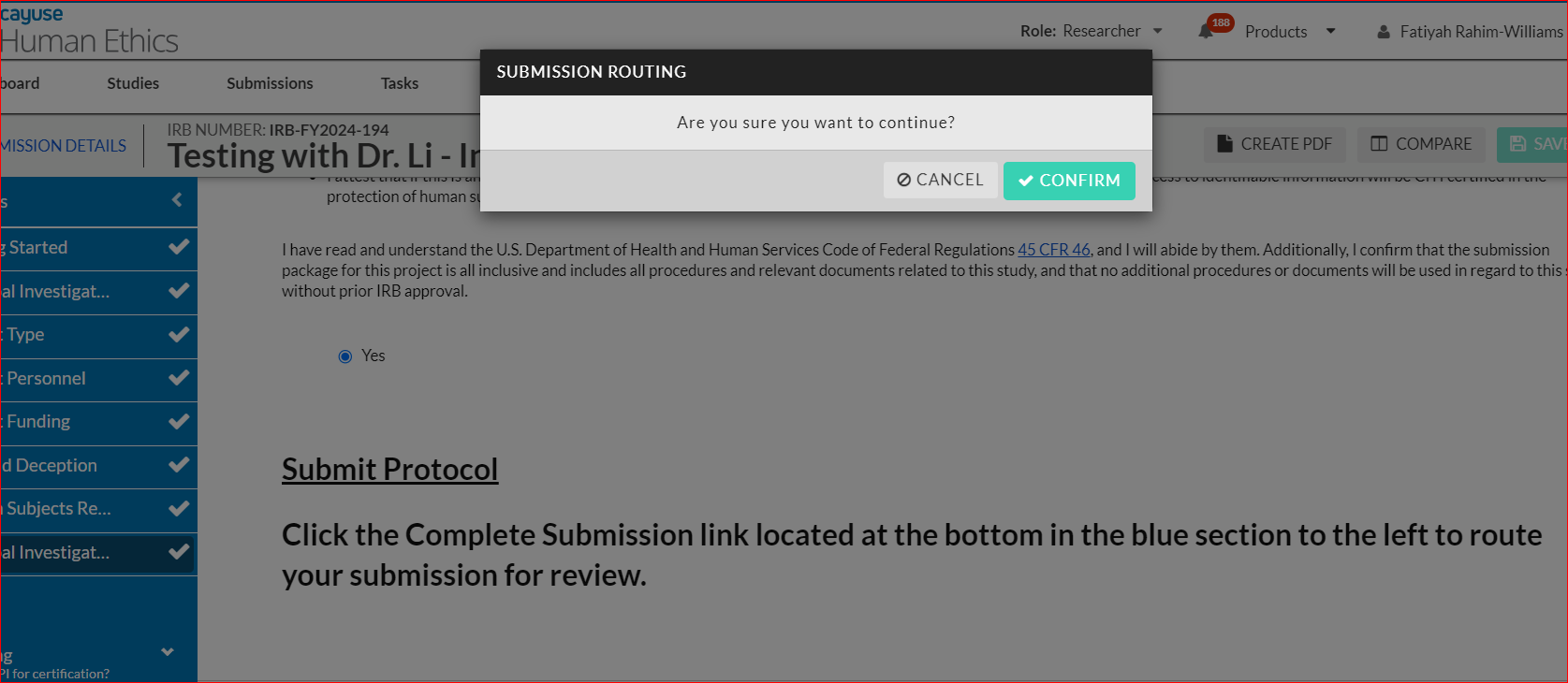
You will then be brought to this page to certify (sign) the submission to then have the system send the project for review. You will not see the word “Administratively.” It’s there because of the role the Research Integrity team members have in the system.
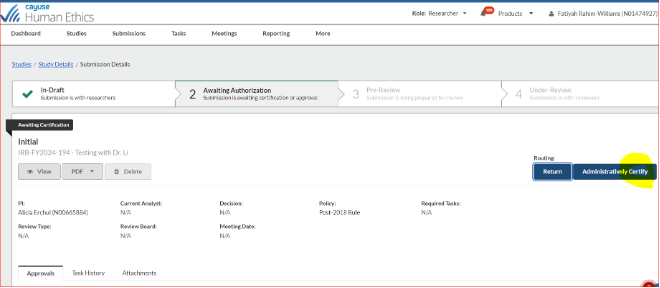
The system will then again ask you to confirm that you are ready to submit. You can choose to cancel to go back into the submission to make any changes. Click “Confirm.”
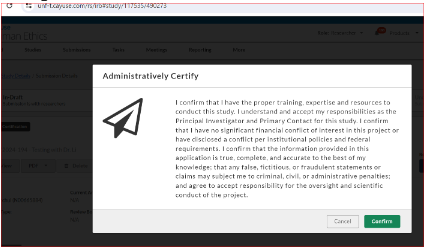
The screen below lets you know that the project has been submitted and is now under the “Pre-Review” process. You will not see Required Task, “Assign Analyst.” That’s for administrative use of the IRB team.
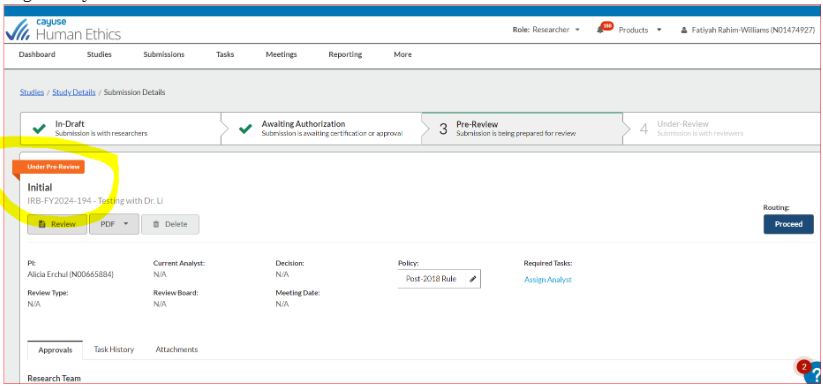
Your bottom tabs allow you to see phases of activity regarding the project.

The researchers’ Home Page/Dashboard will look similar to the screen below. This is where you can view your “Studies,” any “Tasks” requiring your attention and the type and number of Submissions you had (e.g., Initial, Modifications, Legacy (project from IRBNet in the Cayuse system), Incidents, Withdrawals, Closures).