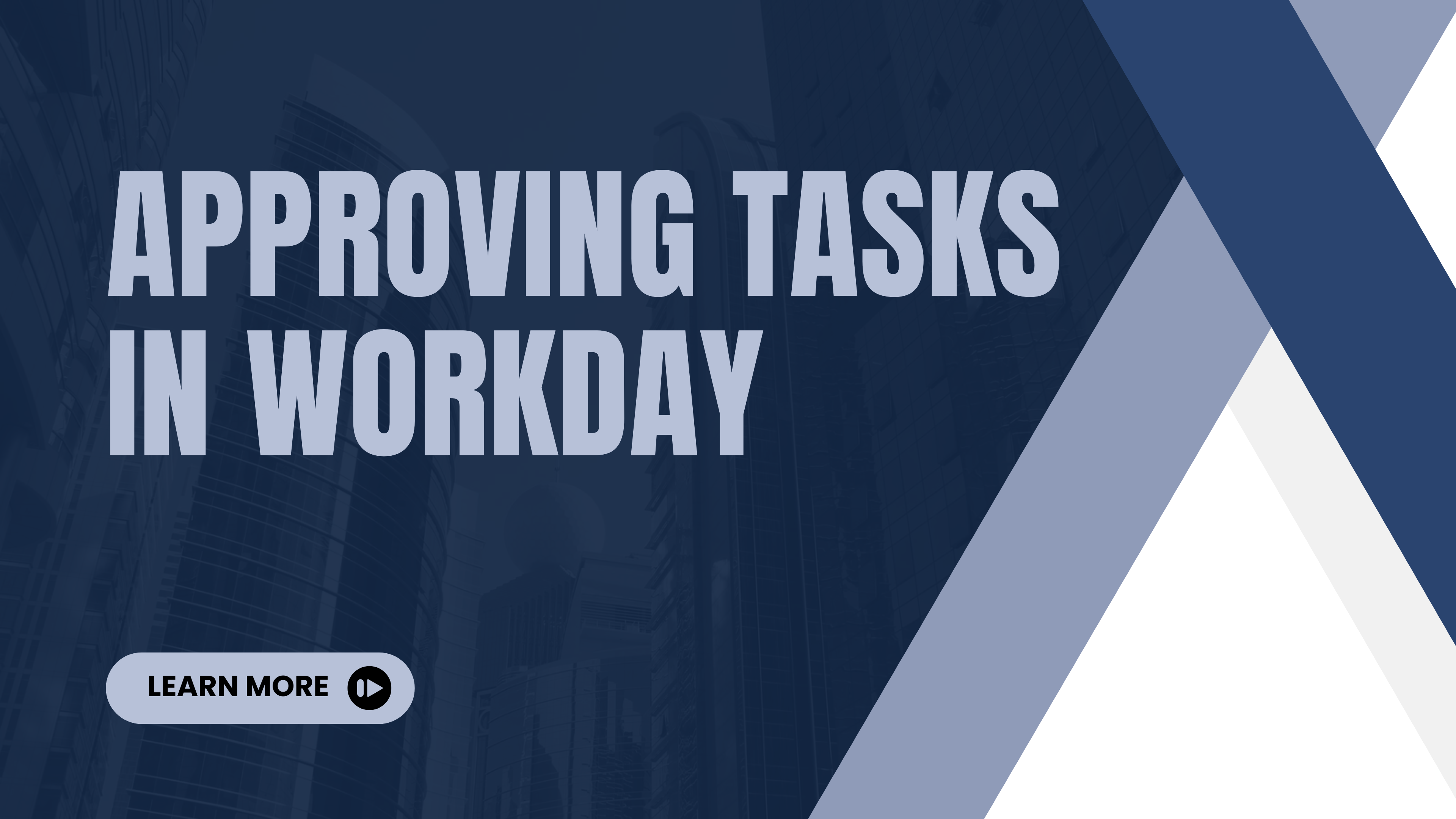Planning and Budget Training
Please sign up for regularly scheduled training sessions through CPDT's Osprey Ascend platform in MyWings. If you have any additional questions, please email budget@unf.edu.
*Log In May Be Required to Access Links/Documents*
Workday Budgeting & Financial Basics Training
Upcoming Training Sessions
The Workday Budget Training is called 'Budgeting & Financial Basics in Workday.'
Please sign up on Osprey Ascend
- Thursday, April 10, 10:00 AM - 12:00 PM
- Wednesday, May 14, 2:00 PM - 4:00 PM
- Wednesday, June 11, 10:00 AM - 12:00 PM
Training Materials
- Workday Budget 101 Presentation
- Budget Training Class Handouts
- Training Tenant Link
- Budget Banner to Workday Conversion
- Period 6 - Auxiliary Periodic Report Instructions
- Or UNF Service Now; once logged in search and select 'Period 6 - Auxiliary Periodic Report Submission'
- Training Video: Period 6 Auxiliary Report
Budget Development & Budget Cycle
Service Now Knowledge Base Articles
- University Funding Sources
- Budget Cycle & Adaptive Planning
- E&G Budgets in Adaptive Planning
- Recurring & Non-Recurring Requests in Adaptive Planning
- Auxiliary & Local Fee Budgets in Adaptive Planning
Additional Budget Development Resources found here.
Budget Development Training Video
- Adaptive Planning Budget Input (passcode: aFNvj32$)
Budget Development Training Power Point
Additional Resources
- Budget Cleanup Tasks: Reviewing budget and updating transactions
Workday Introductory Information
These are informational slides created to give you an overview of UNF's Workday configurations related to Finance and Budget. We recommend reviewing these documents before taking any hands-on Workday Finance training courses.
Workday Budget to Actuals Reports
-
Workday Budget to Actuals Reports Overview
These report options are the Workday Equivalent of a Finance Self Service Budget Query Report. We have three different options that you can run to see the information presented in different formats.
Note: On these reports, you can save your filter selections for easy access the next time you run the report.
-
Report: UNF Budget to Actuals
This report is the standard version of our Budget Query equivalent. This report should be used for Operating Budgets only. You can view your budget for multiple funds & cost centers together, or one Key at a time. The report is presented by Ledger Account Summary and you can drill down to individual ledger accounts.
Prompts
- Key (Index equivalent)
- Note: The Key will not be included in the actual report, it will run the report based on the worktags attached to the key.
- Cost Center or Cost Center Hierarchy
- The cost center(s) or hierarchies you would like to pull budget for
- Company for Organization Reporting
- For UNF Operating Budget, use University of North Florida Board of Trustees
- Worktags to Include
- This is any worktag (Fund, Designation, Cost Center, etc.) you want to narrow your report by.
- Example: If you type in FD100 you will only see E&G fund budget in your report.
- Worktags to Exclude
- This is any worktag (Fund, Designation, Cost Center, etc.) you want to exclude from your report.
- Example: If you type in FD100, you will see any fund other that E&G in your report.
- Budget Name
- The Fiscal Year and Company combination
- Current: FY25 UNF Operating Budget
- Entry Type
- The type of budget included on the report. For UNF Operating Budget, you can leave blank to include all, or you can narrow your search to only Original budget, Permanent Budget, or Temporary Budget.
- Time Period
- Leave Defaulted to Current Period YTD (Year to Date)
- Period
- Leave Defaulted to Current Period. Will update to the most recent active period. You can change this as needed if you want to see budget vs actuals through a prior month.
- Ledger Account/Summary
- This is where you can narrow down your budget report to show only Revenues, Salaries, Operating Expenses, Transfers, or an even more specific search down to individual ledger account(s).
- Examples:
Banner Account Code Workday Ledger Account 5% BD | Total Revenue 6% BD | Total Budgeted Employment 7% BD | Total Operating Expenses 8% BD | Total Transfers
- Book
- Leave defaulted to Common.
- Key (Index equivalent)
-
Report: UNF Budget to Actuals by Cost Center and Designation
This report is the Budget Query by Organizational Hierarchy equivalent. This report should be used for Operating Budgets only. You can view your budget for multiple funds & cost centers together, or one Key at a time. The report is presented by Cost Center Hierarchy, and you can drill down to individual Cost Centers and Designations within the Cost Center.
Prompts
- Key (Index equivalent)
- Note: The Key will not be included in the actual report, it will run the report based on the worktags attached to the key.
- Cost Center or Cost Center Hierarchy
- The cost center(s) or hierarchies you would like to pull budget for
- Company for Organization Reporting
- For UNF Operating Budget, use University of North Florida Board of Trustees
- Worktags to Include
- This is any worktag (Fund, Designation, Cost Center, etc.) you want to narrow your report by.
- Example: If you type in FD100 you will only see E&G fund budget in your report.
- Worktags to Exclude
- This is any worktag (Fund, Designation, Cost Center, etc.) you want to exclude from your report.
- Example: If you type in FD100, you will see any fund other that E&G in your report.
- Budget Name
- The Fiscal Year and Company combination
- Current: FY25 UNF Operating Budget
- Entry Type
- The type of budget included on the report. For UNF Operating Budget, you can leave blank to include all, or you can narrow your search to only Original budget, Permanent Budget, or Temporary Budget.
- Time Period
- Leave Defaulted to Current Period YTD (Year to Date)
- Period
- Leave Defaulted to Current Period. Will update to the most recent active period. You can change this as needed if you want to see budget vs actuals through a prior month.
- Ledger Account/Summary
- This is where you can narrow down your budget report to show only Revenues, Salaries, Operating Expenses, Transfers, or an even more specific search down to individual ledger account(s).
- Examples:
Banner Account Workday Ledger Account 5% BD | Total Revenue 6% BD | Total Budgeted Employment 7% BD | Total Operating Expenses 8% BD | Total Transfers
- Book
- Leave defaulted to Common.
- Key (Index equivalent)
-
Report: UNF Budget to Actuals - Detail
This report is the Budget Query by Account equivalent. This report should be used for Operating Budgets only. You can view your budget for multiple funds & cost centers together, or one Key at a time. The report is presented as a list of all individual ledger accounts within the selected funding source(s).
Prompts
- Key (Index equivalent)
- Note: The Key will not be included in the actual report, it will run the report based on the worktags attached to the key.
- Cost Center or Cost Center Hierarchy
- The cost center(s) or hierarchies you would like to pull budget for
- Company for Organization Reporting
- For UNF Operating Budget, use University of North Florida Board of Trustees
- Worktags to Include
- This is any worktag (Fund, Designation, Cost Center, etc.) you want to narrow your report by.
- Example: If you type in FD100 you will only see E&G fund budget in your report.
- Worktags to Exclude
- This is any worktag (Fund, Designation, Cost Center, etc.) you want to exclude from your report.
- Example: If you type in FD100, you will see any fund other that E&G in your report.
- Budget Name
- The Fiscal Year and Company combination
- Current: FY25 UNF Operating Budget
- Entry Type
- The type of budget included on the report. For UNF Operating Budget, you can leave blank to include all, or you can narrow your search to only Original budget, Permanent Budget, or Temporary Budget.
- Time Period
- Leave Defaulted to Current Period YTD (Year to Date)
- Period
- Leave Defaulted to Current Period. Will update to the most recent active period. You can change this as needed if you want to see budget vs actuals through a prior month.
- Ledger Account/Summary
- This is where you can narrow down your budget report to show only Revenues, Salaries, Operating Expenses, Transfers, or an even more specific search down to individual ledger account(s).
- Examples:
Banner Account Workday Ledger Account 5% BD | Total Revenue 6% BD | Total Budgeted Employment 7% BD | Total Operating Expenses 8% BD | Total Transfers
- Book
- Leave defaulted to Common.
- Key (Index equivalent)
Workday Budget Dashboards
-
UNF Cost Center Manager Dashboard
The Cost Center Manager Dashboard is a landing page for your budget overview for Operating, Gift, and Award Budgets, Shows you a list of Keys in your Cost Center(s) and Position Budget Information. The Cost Center Manager Dashboard can be added as an App in your Workday Menu.
Note: On dashboards, you can customize the report settings for your personal view and it will save those settings until you go back and change them. You can edit the settings by clicking on the gear icons in the top right corner of each report.
- Tab 1: Budget Overview & Tasks
- Operating Budget to Actuals is the UNF Budget to Actuals report. It defaults to Cost Centers where you have a role assigned.
- Gift Budget to Actuals is the Foundation Gift Budget report. It defaults to your Gift Hierarchy where you have a role assigned if applicable.
- Award Budget to Actuals is the Grant Budget report.
- Tasks Menu
- Create Budget Amendment for Organization
- Create Journal
- Create Payroll Accounting Adjustment
- Assign Costing Allocation
- Tab 2: Operating Budget
- Operating Budget to Actuals Summary is the UNF Budget to Actuals by Cost Center and Designation report.
- Operating Budget to Actuals - Detail is the UNF Budget to Actuals - Detail report.
- Tasks:
- Links to each of the UNF Budget to Actuals reports
- Tab 3: Gift Budget
- An expanded view of the Gift Budget to Actuals report
- Tab 4: Grant/Award Budget
- An expanded view of the Grant Budget to Actuals report
- Tab 5: My Keys
- A list of up to 100 keys for Cost Center(s) where you have a role assigned.
- Tab 6: Position Budget Information
- The Workday equivalent of the Finance Self Service Budget - Position Information Report. Shows rate & benefits budgeted for positions in your Cost Center(s).
- Tab 1: Budget Overview & Tasks
Workday Budget Amendments
-
Workday Budget Amendments Overview
Budget Amendments for Organization will replace our B09 Budget Amendments from Finance Self Service. Amendments are used to make a change to your plan for spending for the fiscal year.
Note: You will have to hold a Cost Center Finance Specialist Role to complete these tasks.
-
Task: Create Budget Amendment for Organization
This task is the Workday equivalent of a Finance Self Service B09. You can create a budget amendment from scratch or you can use the 'Populate Existing Budget Lines' feature to view the current budget and make amendments from there. Note: You will have to have view access to the budgets you are requesting to amend to use the 'Populate Existing Budget' feature.
Prompts
- Organization
- Enter your department's cost center (regardless of what cost center(s) you are requesting to move budget for.
- Budget Structure
- Select 'Operating Budget'
- Company
- Select University of North Florida Board of Trustees
- Budget Name
- The Fiscal Year and Company combination
- Current: FY25 UNF Operating Budget
Populate Existing Budget Lines (Optional)
- Ledger Account/Summary
- Enter Ledger Accounts here to view the current budget on those Ledger Accounts.
- Worktags
- Enter the Key, Fund, Cost Center, Designation, or any combination of Worktags to view the current budget on those Worktag combinations.
- Budget Period
- Leave blank. We will be using budget period 01 for all UNF Operating Budget.
Walkthrough Guides
How to Create a Budget Amendment for Organization
How to Create a Budget Amendment for Organization with Populating Existing Budget Lines
- Organization
-
Report: Find Budget Amendments
This report is the Workday equivalent of searching for Budget Amendments in the Finance Self Service View Document search feature. This search will span the entire University unless narrowed down in the prompts.
Prompts
- Company
- Select University of North Florida Board of Trustee
- Budget Structure
- Select 'Operating Budget'
- Budget Name
- The Fiscal Year and Company combination
- Current: FY25 UNF Operating Budget
- Year
- Fiscal Year
- Period
- Budget Period
- Amendment ID
- You can enter the Budget Amendment ID if you know it.
- Example: BDA-XXXXXXXX
- Amendment Type
- You can search for types of budget amendments such as Original, Permanent, or Temporary.
- Amendment Date On or After
- Amendment Date On or Before
- Use the dates to narrow down to a date range
- Status
- Available (Approved), Canceled, Denied, Draft (Incomplete), In Progress (In Approvals)
- Description
- You can search by Amendment Description
- Company
-
Report: Find Budget Amendments for Organization
This task is the Workday equivalent of searching for Budget Amendments in the Finance Self Service View Document search feature. This search will be narrowed down to only the selected Organization(s)
Prompts
- Organization
- Select your Cost Center(s)
- Company
- Select University of North Florida Board of Trustee
- Budget Structure
- Select 'Operating Budget'
- Budget Name
- The Fiscal Year and Company combination
- Current: FY25 UNF Operating Budget
- Year
- Fiscal Year
- Period
- Budget Period
- Amendment ID
- You can enter the Budget Amendment ID if you know it.
- Example: BDA-XXXXXXXX
- Amendment Type
- You can search for types of budget amendments such as Original, Permanent, or Temporary.
- Amendment Date On or After
- Amendment Date On or Before
- Use the dates to narrow down to a date range
- Status
- Available (Approved), Canceled, Denied, Draft (Incomplete), In Progress (In Approvals)
- Description
- You can search by Amendment Description
- Organization