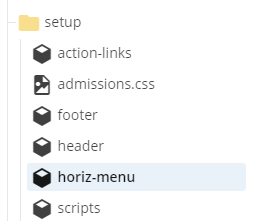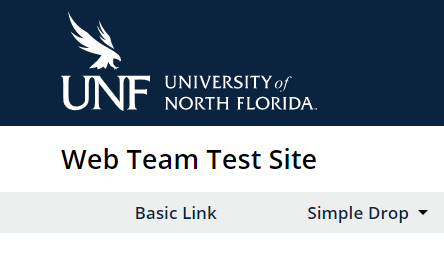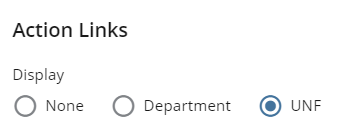twoColumn twoRight handbook
Changing Your Setup Folder
Changing your Setup
Your setup folder contains your header, action links, navigation options and footer blocks.
Any changes made within your Setup Folder will not be live on your site until you publish the entire all site folders. Instructions can be found in the Saving and Publishing section of the manual.
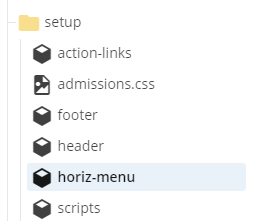
Department Header
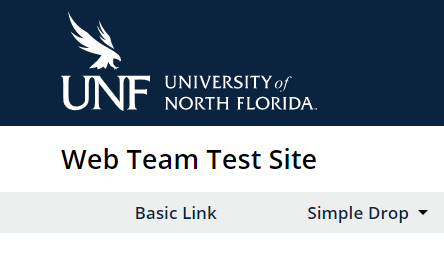
Did your department change its name? Or maybe you want to track your content using Google Analytics.
Here's what you can change under the header block:
- Edit your site name that appears above the menu.
- Add a site URL if you want to link it to the index page.
- Select whether you want breadcrumbs.
- Add Google Analytics ID and/or Google Search ID, if you have one.
Action Links
The action links will appear on the right hand side of your screen above the search bar.
UNF action links:
You can use the UNF actions that are already created for you, or create your own department specific action links.
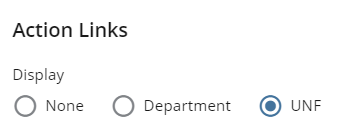
Navigation (Menu)
We offer three menu options. They are created using a setup block and need to be placed in your setup folder.
- Banner menu is a second horizontal menu attached to the banner block. It can have a simple drop down menu. For instructions on adding this to your site, reach out to webmaster@unf.edu.
- Horizonal menu at the top of the pages. Options include:
- Basic Link
- Simple Drop
- Mini Drop
- Mega Drop
- Vertical menu is your left navigation option.
Changing your Menu
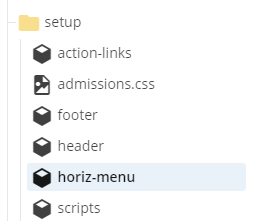
- Go to your Setup folder and select your menu.
- Add menu levels by selecting the green + button on the right.
- Fill out title of level 1 and then select the type of menu you want (CMS Link, External Link, Simple Drop Menu, Mini Drop Menu, Mega Drop Menu - see examples on the Cascade login page).
- When done click Submit
- Save & Preview
- Reminder: Any changes made will not be live on your site until you publish the entire all site folders.
|
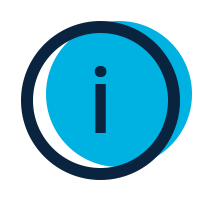
|
Note:
Images in the Mini Drop Menu can not be linked.
|
Footer
- Click on Setup Folder.
- Click footer block.
- Add Department Name, Address, Phone, Fax, E-mail, URL, and Map URL.
- Select whether you want to use your Department specific or UNF social media icons.
- You have the option of adding an additional column in the center of your footer for more information.
Scripts
Add scripts for analytics in your Scripts block. Google analytics should tell you specifically where to put your scripts.
- Scripts for Head: These load in the <head>.
- Scripts for End: These load at the end of <body>.