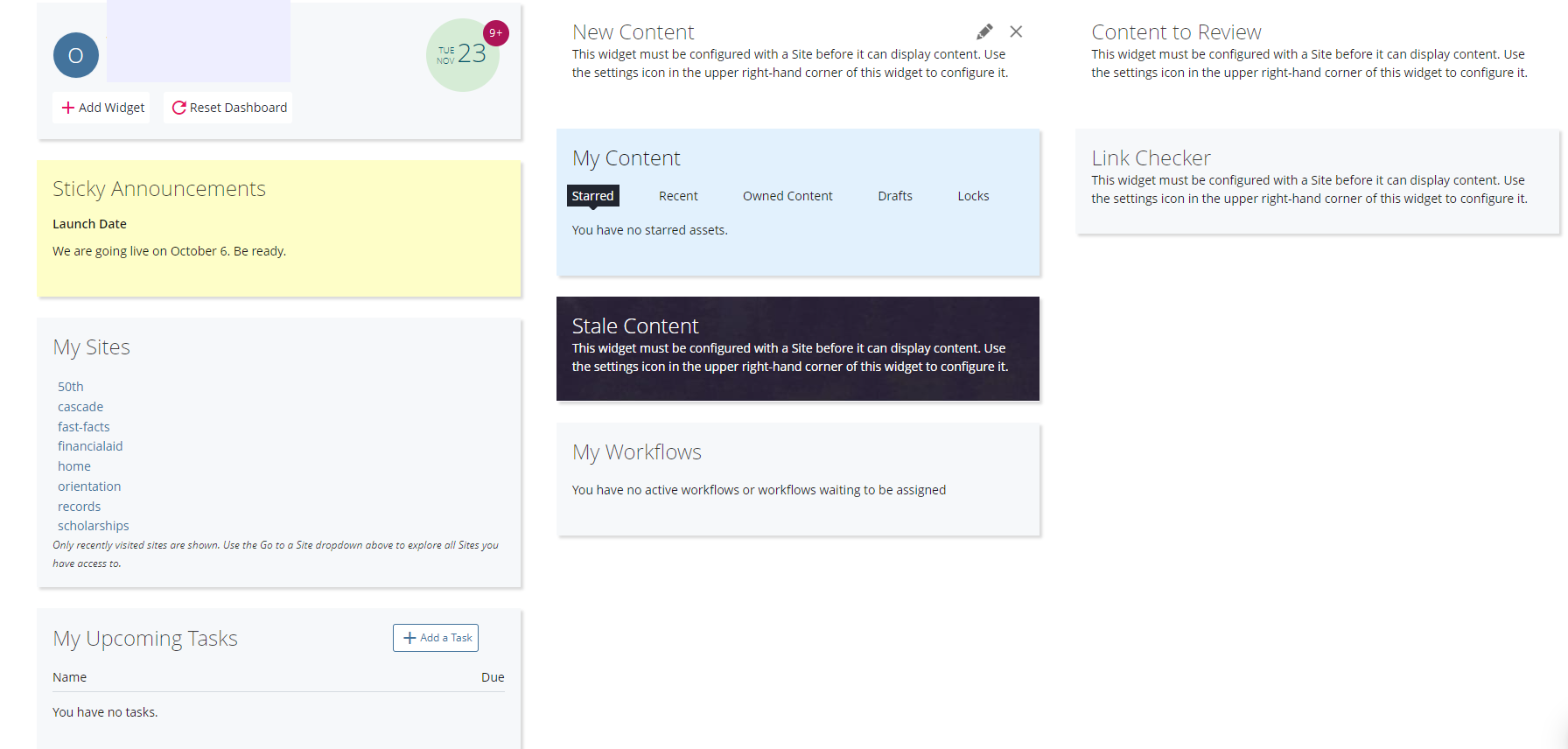twoColumn twoRight handbook
Intro to Cascade
Logging In
Dashboard
There are 2 distinct areas of the Cascade dashboard. The header and the central pane.
Header
The header is always available at the top of the Cascade screen.

You will see the following options to click on within the header:
- Cascade Logo: Clicking on the logo brings the user to the Dashboard page.
- Go to a Site Box: Clicking within this box generates the list of files (assets) you can access.
- My Content: Provides a menu of links to often used features in your dashboard.
On the right hand side of the desktop view:
- Search Box: Search feature to quickly find assets.
- User Drop-down Menu: Shortcut to items such as "history" and "tasks".
- System Menu (the three bars): This menu includes the "help and support" button.
Central Pane
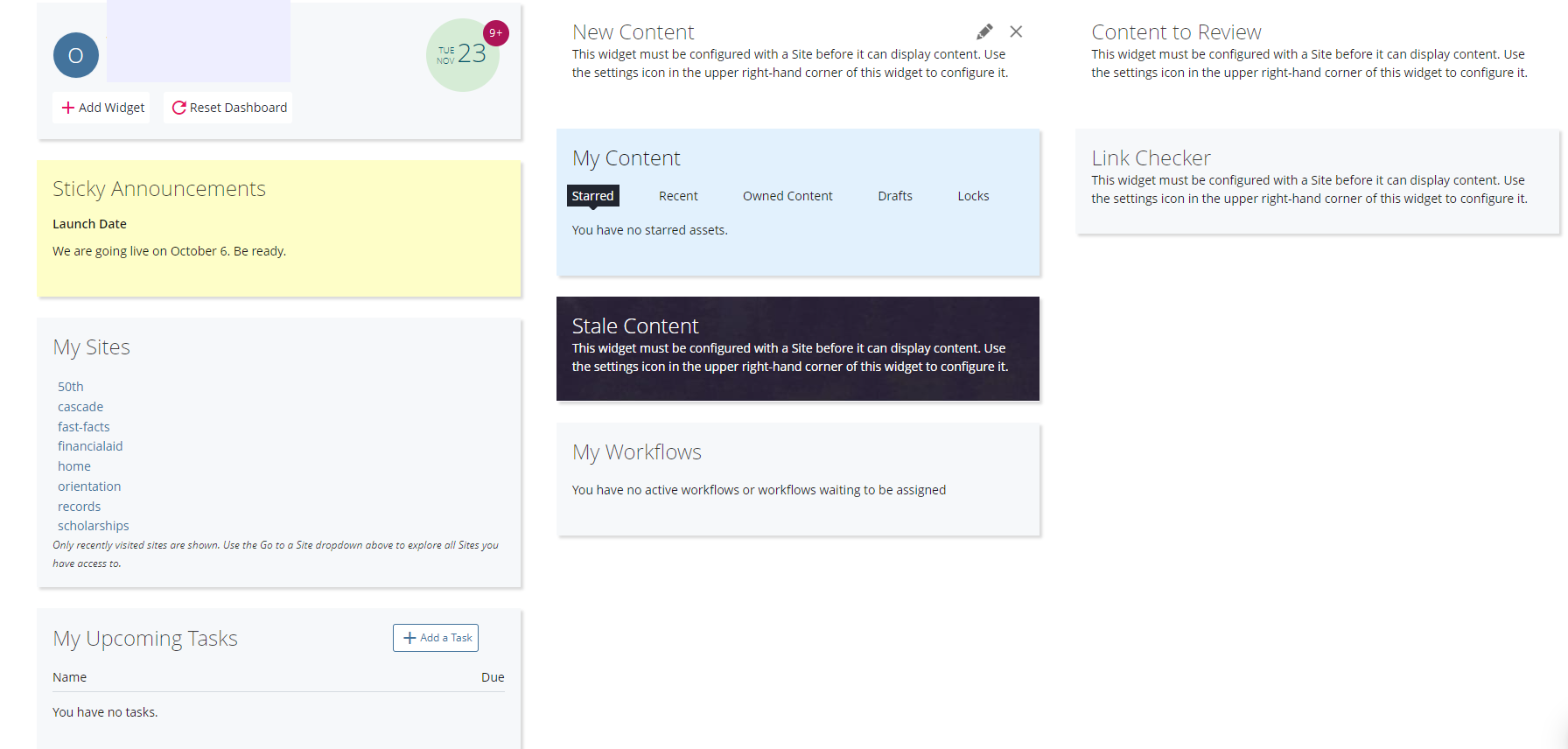
The central pane contains boxes and widgets, which are customizable, including:
- Sticky Announcements Box: Reminders can be found within this box.
- My Content Widget: Links to various types of assets. Assets my be shown as starred (important), recent, owned content (content submitted by the user), drafts (not yet submitted content), and locks (locked content).
![]()